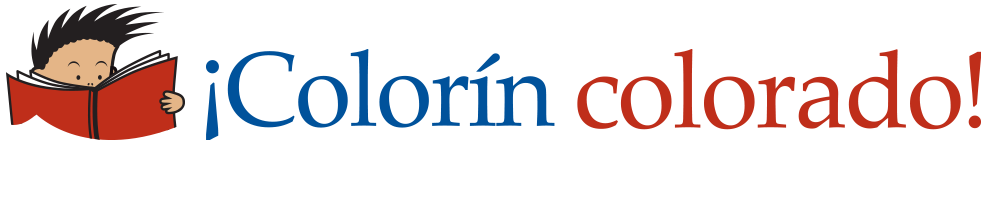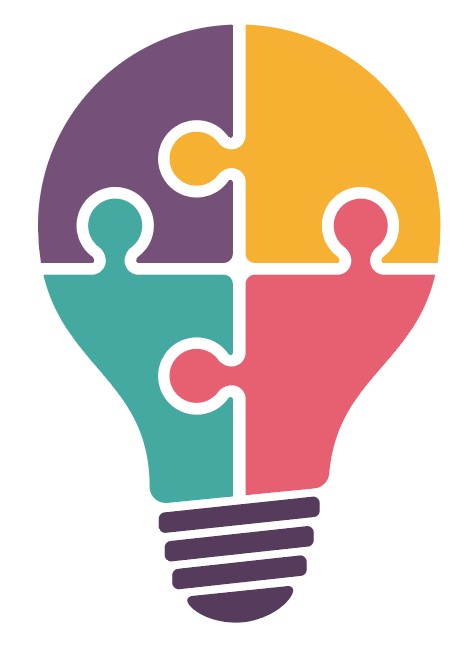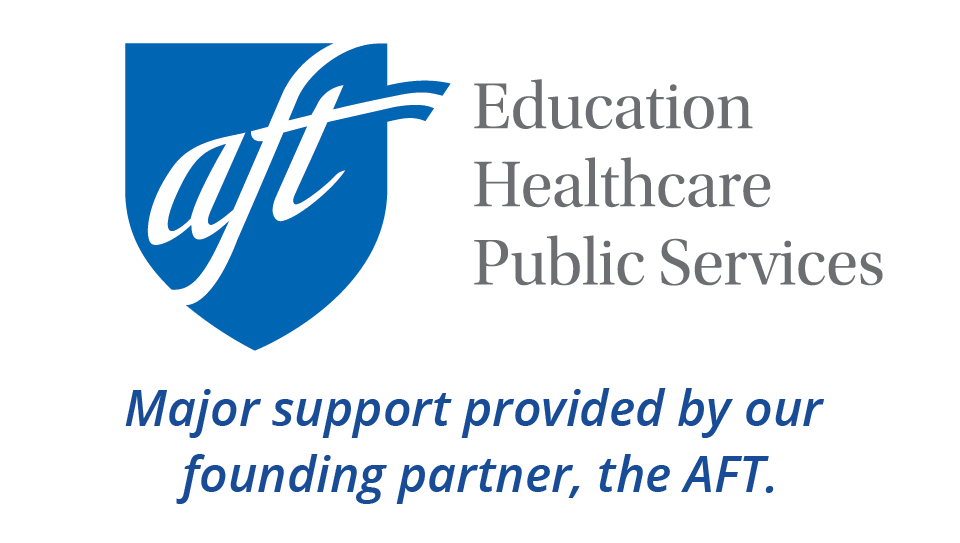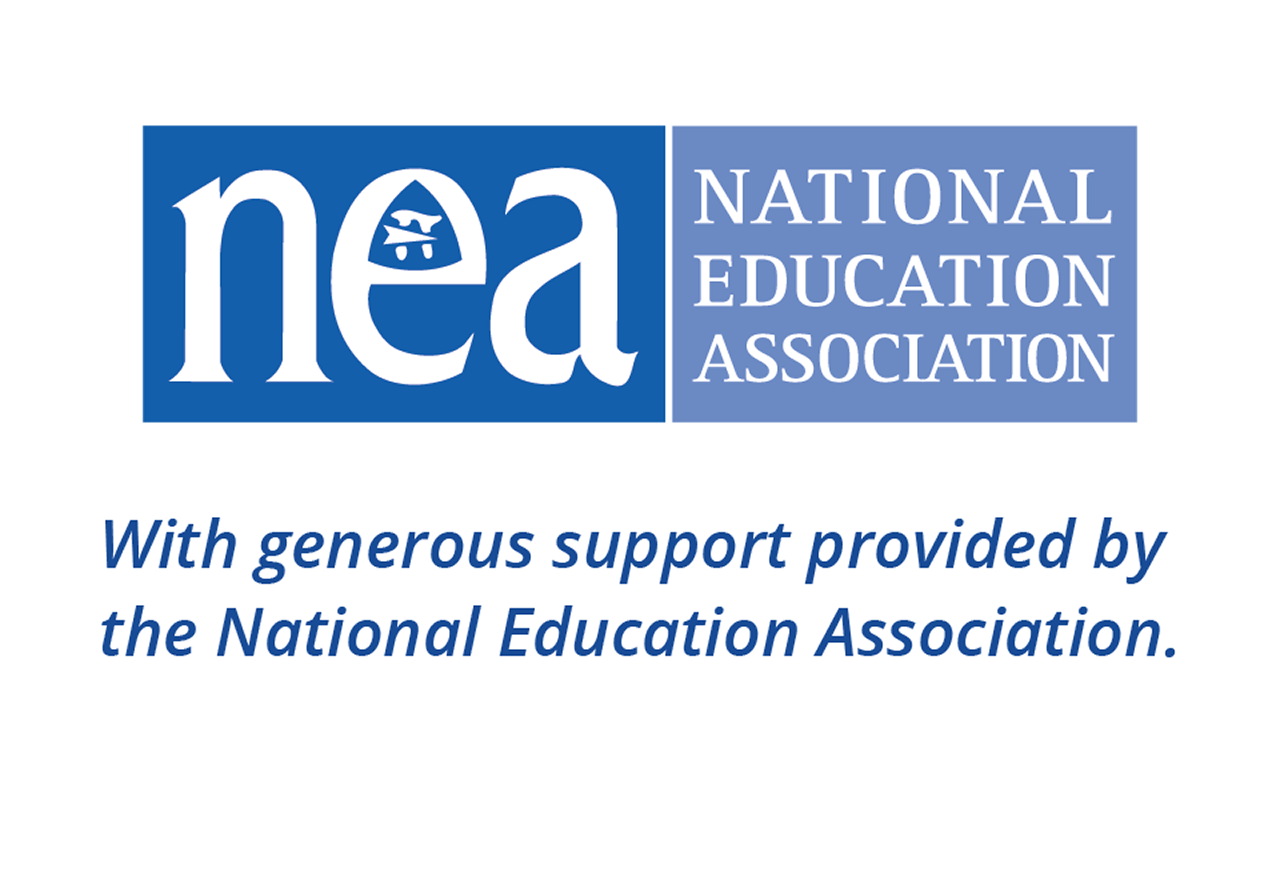Using Visuals

Visuals can be a powerful way to engage students, help them make important connections, and make new content and vocabulary accessible. This strategy is part of Colorin Colorado's award-winning ELL Strategy Library and can be used to support academic language development for all students.
Professional Learning Resources
See hands-on professional learning materials below, including a slide deck with videos and activities.
Strategy Overview
Types of Visuals
There are many different kinds of visuals you can use in the classroom. Here are a few types that can support your instruction:
- Images: Photographs, maps
- Illustrations: Icons, cartoons, drawings, comics, graphic novels
- Multimedia: Videos, virtual tours, webcams, websites, online galleries
- Scaffolds: Labeled diagrams, sketchnotes, graphic organizers
- Data: Charts, graphs, infographics, timelines
- Hands-On: Realia (real objects), manipulatives, models, gestures and actions
- Artwork: Paintings, sulptures, textiles, digital art, other visual arts
How This Strategy Supports Students' Language Development
Using visuals is a high-impact, research-based strategy for teaching English language learners (ELLs) — and their peers. Visuals provide important information and context that can make content more understandable, or comprehensible. They can also help students make connections and tap into their own experiences.
It's important to keep in mind that visuals do not reduce rigor. Instead, they ensure that students can understand and focus on the target content. Many teachers note that using visuals empowers their ELLs to access grade-level content successfully, noting an increase in comprehension and output with the appropriate use of visuals and other scaffolds.
This student quoted in Long-Term Success for Experienced Multilinguals expresses it best. When asked what her favorite class is, she says, "Biology is my favorite class because I love learning about science. I want to study medicine after high school. The teacher gives step-by-step directions for every project so I know exactly how to complete it. She also labels pictures and explains the concepts clearly." (p. 49)
Step-by-Step Instructions
Before the lesson
A general process that you can follow when using visuals includes these steps:
1. Identify your target content that will be supported by visuals: Think about how you might incorporate visuals in a lesson or activity. Why do you want to use visuals? What purpose will they serve?
2. Choose the visuals: Choose visuals that will clearly illustrate the target material and support students' understanding.
3. Label the visuals: Add labels that highlight key terms or concepts. Make sure students know which part of the visual the label refers to.
4. Plan language-focused activities around the visuals:
- Match vocabulary words and cards
- Write about or describe an image
- Explain a process, term or concept with a visual
- Practice academic language and sentence structure
- Demonstrate understanding through formative assessment
- Create or choose images to represent target content
During the lesson
- Pause regularly to discuss the visuals. Give students a chance to create sketchnotes and/or take notes.
- Create frequent opportunities for students to process and discuss what they saw, heard, or experienced, including in their own languages.
- Consider sharing the visuals a second time so students can check their notes.
- You may wish to ask students to label images in their own languages and/or in English.
After the lesson
- Use visuals to reinforce the new words and content, check students' comprehension, and give students practice using new words and expressing key ideas through writing and speaking.
- Ask students to use their notes to orally summarize what they learned with a partner or write a short summary.
- Continue to refer to your visuals resources throughout the unit.
Differentiation
- Label visuals in students' heritage languages. (Be sure to confirm your multilingual labels with a native speaker of students' languages if possible to ensure accuracy.)
- Ask students to choose or draw their own visuals that represent the concept or vocabulary word. Encourage them to connect to their lived experiences and cultural heritage.
- Ask students to share their visuals (those they selected or drew) in small groups and explain why that visual represents the word or concept.
Lessons Learned
- Choose clear images and visuals.
- Avoid visuals that are small, blurry, or too subtle.
- Make sure text labels are clear and legible.
- Don't overcrowd a visual with labels.
- Be strategic with your use of visuals in terms of time and how much content students can absorb.
- Keep in mind that visuals alone don't make content comprehensible and that using the right visuals can make a big difference.
- Annotate visuals as needed so that students are clear about which part of the visual is illustrating key terms or concept.
- If the topic you are presenting is new for you, ensure your visuals are accurate and appropriate.
- Choose culturally relevant visuals that highlight diversity.
- If students are choosing their own visuals for a new term, help students identify the correct meaning of the term. For example, if you are talking about "yards" in math class, talk with students about the difference between the measurement and a "front yard."
- Add visuals with clear captions to digital texts to make content texts more comprehensible.
- Consider doing a mini-lesson or pre-teaching with the visuals so that students have a chance to get familiar with the content before the lesson.
- Keep in mind that visuals are an excellent opportunity for students to use primary sources. You can learn more in Primary Sources, the Library of Congress, and English Learners.
Tan Huynh shares the following experience about having to adjust his use of visuals, adapted from Long-Term Success for Experienced Multilinguals:
"I was teaching my students about the Industrial Revolution and how humans harnessed water to move machines such as a watermill. I played a video for students and even showed the different parts of the watermill. I saw their eyes glaze over and realized that the flood of new vocabulary words had confused them.
"For the next lesson, I created a slide with each part of the watermill displayed and clearly labeled. As I explained the watermill, students had the vocabulary words to go along with each part, making this lesson much more comprehensible. The annotated visuals turned an incomprehensible video lesson into a comprehensible one." (p. 131)
Co-Teaching Considerations
Content or Grade-Level Teacher
- Choose the key content you want to highlight with visuals.
- Choose the visuals that you think will best support students' mastery of the material.
English Language Development Teacher
- Identify some ways that the selected visuals can support students' language development.
- Identify some ways to incorporate language into the visuals through labels and prompts.
- Look for ways to incorporate students' heritage languages into the visuals.
- Share these strategies with your colleagues so they can prepare materials in the future.
Professional Learning Session: Using Visuals
This slide show (presented in Google slides) walks through our strategy on using visuals with ELLs. You are welcome to share these slides in professional learning settings! Please share attribution to Colorín Colorado.
Here are some tips for using this slide deck:
- We recommend that you look through the slides first to get familiar with the content, activities, and pacing. Some slides include videos and light animation.
- We also recommend that you plan how much time to spend on each discussion activity. Some prompts can be answered quickly; others allow for more in-depth discussion. We have not assigned suggested timing.
- You may wish to ask participants to share highlights from their discussion with the larger group so that they can learn from each other.
- There are no notes; everything you need to present is available on the slides themselves.
- For more slide decks, see our Professional Learning Session collection.
To edit this presentation, you can download or copy the slides:
- File > Download (no Google account required)
- File > Make a copy (Google account required)
Resources
Related Strategies
- Images (Photos, Illustrations, and More!)
- Realia and Manipulatives
- Using Multimedia Resources
- Total Physical Response
Articles and Tips
- Visual Literacy with English Learners (Seidlitz Blog)
- Why Are Visual Tools Important for Helping ELL Students Learn English? (Southeastern Oklahoma State University)
- Three Types of Scaffolding: There’s a Scaffold for That (Tan K. Huynh)
- Educating English Learners: A Review of the Latest Research (American Educator)
- Visual Aids and Multimedia in Second Language Acquisition (Canadian Center of Science and Education)
- Impact of Visual Aids in Enhancing the Learning Process Case Research: District Dera Ghazi Khan (IISTE)